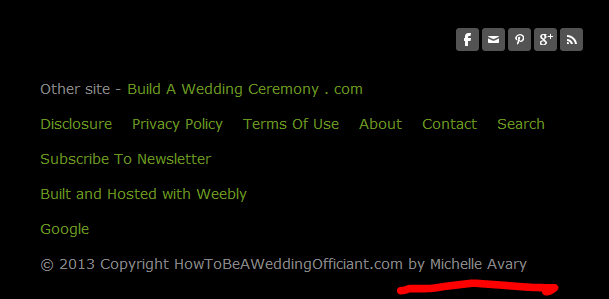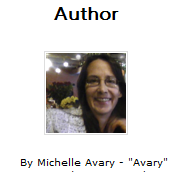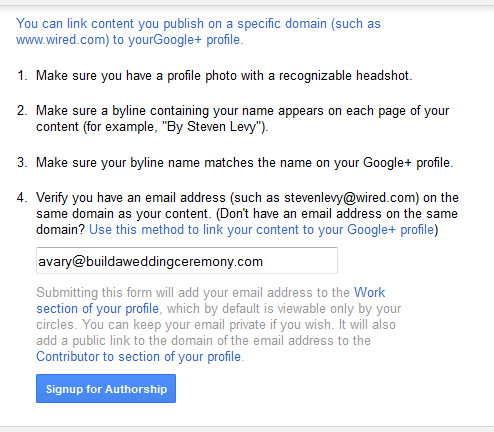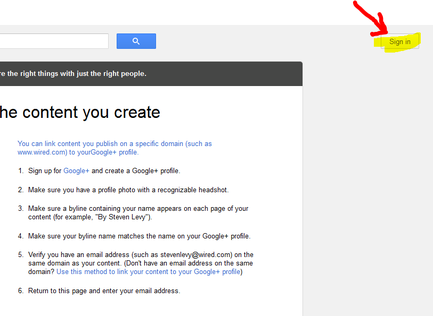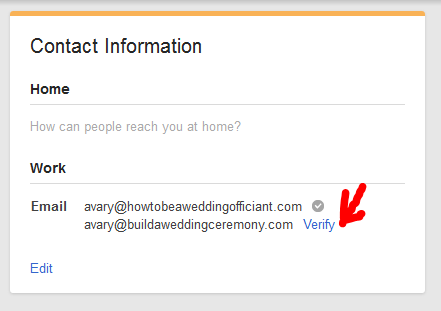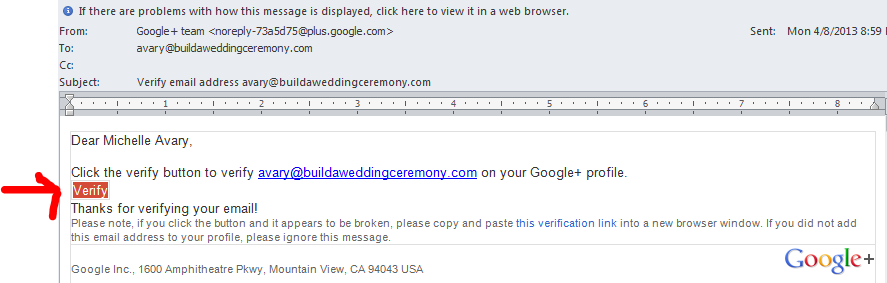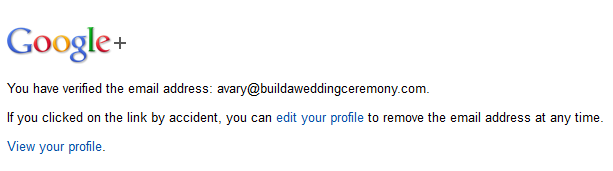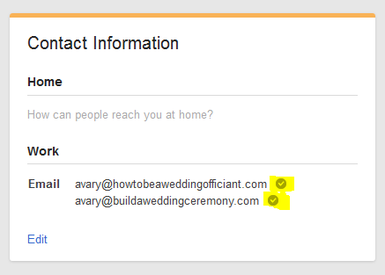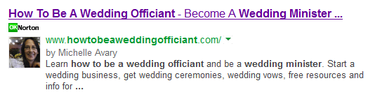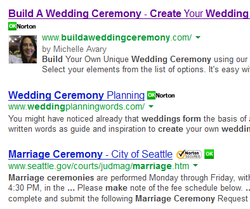
A good way to get customers to your website is to make sure you place high in the list of Google search results and to have your photo appear next to your listing.
The placement of the photo in the Google search results is part of what is called Google Authorship. The photo that Google displays next to your site listing in the search results is from your Google+ profile.
It helps to be on the Google radar in as many ways as possible in order to promote your website. You may want to participate in some or all of the Google tools offered, such as: Google Webmaster Tools, Google Analytics, Google+, Google Places (see related article > Promote Your Business On The Web Using Free Local Platforms), submit your site to Google and the subject of this blogost; Google Authorship.
> Create a Google+ Account
> Add your byline to all your website pages.
| If you use Weebly for your website builder you can easily add your byline to all pages by just entering it once in the Footer Element.... |
> Submit Your Domain For Google Authorship And Verification
> Click Verify Next To Your Email Address In Your Google+ Profile
Google responds with a notice at the top of the page telling you that a verification email has been sent to your address.
> The Verification Continues, Go To Your Email And Click The Verify Button
Google responds with this message...
And now you should see a check mark next to the email address in your Google+ profile, contact information. The check mark indicates the email address has been verified.
> Troubleshooting
If everything goes well, you should eventually see your photo appearing in the Google search results.
According to some marketing statistics, folks are more likely to click on your link if it is accompanied by an image.
Avary